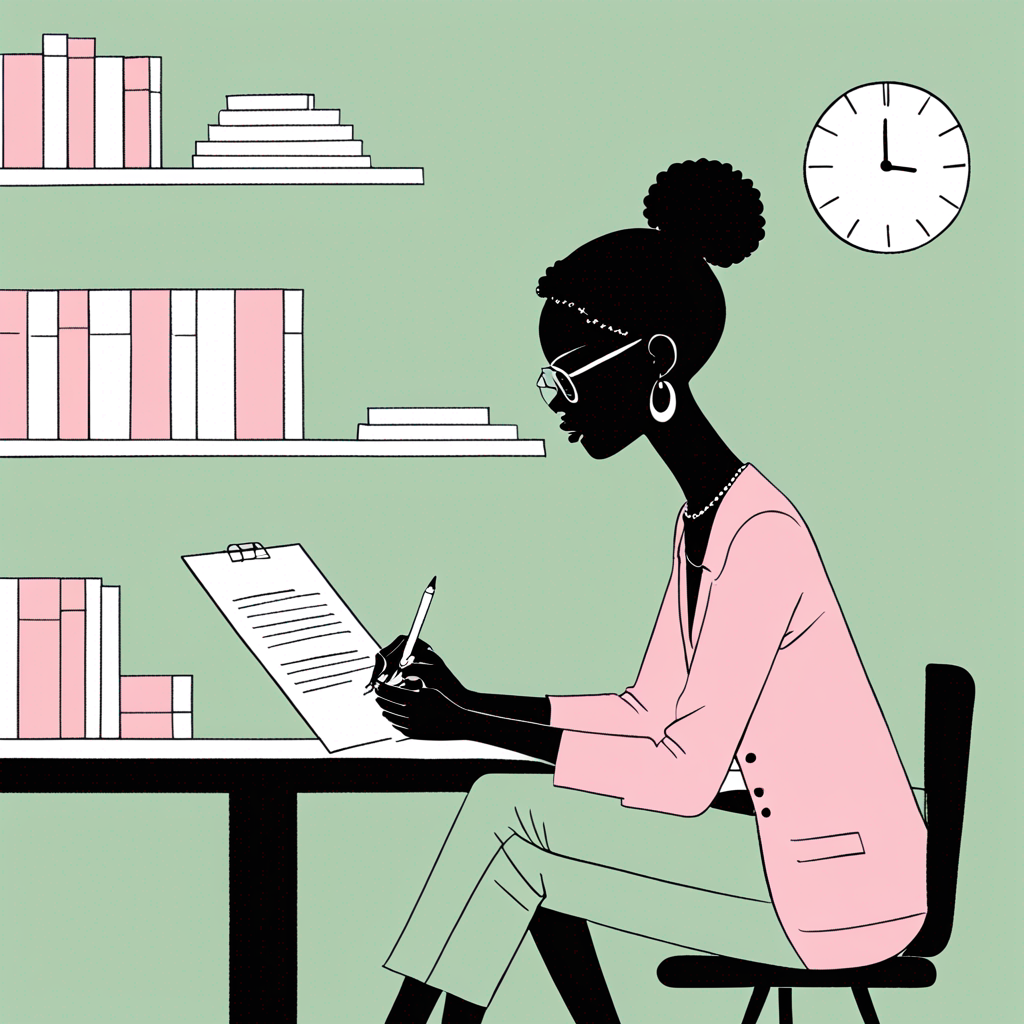How to add a User to LinkedIn Campaign Manager?
As a small business owner, you know how crucial it is to build relationships on LinkedIn to drive sales. That's where LinkedIn Campaign Manager comes in - a powerful tool that helps you manage and optimize your ad campaigns. To really get the most out of it, you need to be able to collaborate with your team and scale your efforts.
What is LinkedIn Campaign Manager?
LinkedIn Campaign Manager is a powerful tool that helps you manage and optimize your ad campaigns. With Campaign Manager, you can assign tasks, track progress, and make data-driven decisions together. By adding users to Campaign Manager, you can open up new possibilities for collaboration and growth.
Understanding Roles and Permissions
Before you start adding users, it's essential to understand the different roles and permissions available in Campaign Manager. This way, you can ensure the right people have access to the right features and data.
Here's a breakdown of the main roles and what they can do:
| Role | Responsibilities | | --- | --- | | Account Managers | Full control over campaigns, user access, and account details | | Campaign Managers | Create and edit campaigns, view performance data and billing history | | Creative Managers | Craft ad creatives and monitor campaign performance | | Viewers | Read-only access to campaign data, reports, and billing history | | Billing Admins | Update billing details and access receipts and billing history |
Adding Users to Campaign Manager
Now that you understand the different roles and permissions, let's dive into adding users to Campaign Manager. Follow these simple steps:
Step 1: Sign in and Select the Correct Account
Sign in to Campaign Manager and select the correct account name - make sure you're in the right place!
Step 2: Manage Access
Click the account name icon and select "Manage Access" - this is where the magic happens.
Step 3: Add User to Account
Click "Edit" and then "Add User to Account" - it's time to bring in the team.
Step 4: Enter User Details
Enter the member's LinkedIn public profile URL or name - easy peasy!
By following these steps, you'll be able to assign access to new users in no time, and start collaborating like pros.
Conclusion
Adding users to LinkedIn Campaign Manager is a straightforward process that can help you scale your ad campaigns and drive more sales. By understanding the different roles and permissions, you can ensure the right people have access to the right features and data. Now that you've added users to Campaign Manager, you're ready to start collaborating and achieving your marketing goals.{}
About the Author
Charli is a co-founder and marketing director of thelime.one and a regular contributor to LinkedIn.
The author worked with AI assistance on this article. (We're a startup and we need to get our stuff out there!) We're working our way through the most popular pieces and rewriting fully with our human team.