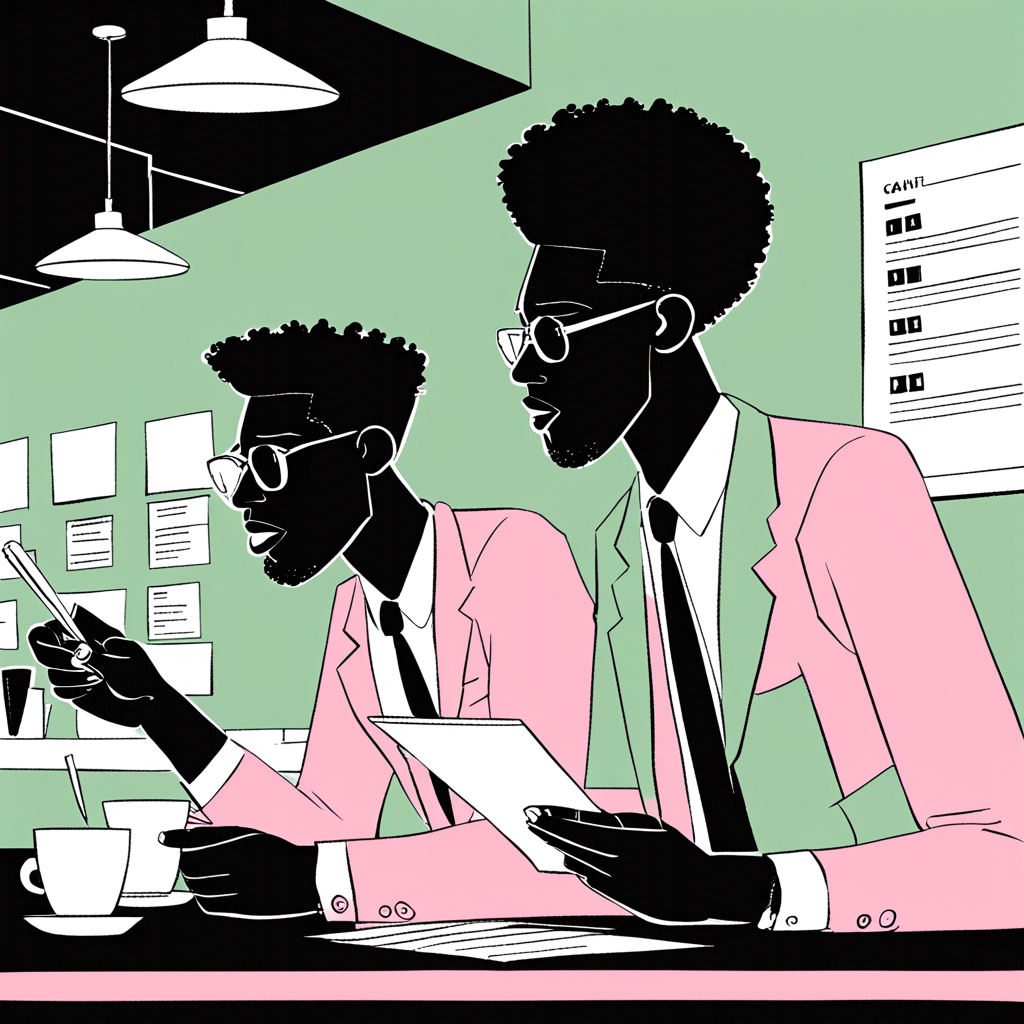How to create a QR code for your LinkedIn profile
What is a LinkedIn QR Code and Why You Need One
A LinkedIn QR code is a simple way to guide potential connections to your profile, allowing them to learn more about you and your business. By scanning the code, they can quickly access your profile and start building a connection with you. Imagine being at a networking event, exchanging business cards, and having a potential client ask to connect with you on LinkedIn. With a LinkedIn QR code, you can make it easy for them to find and connect with your profile instantly.
Benefits of Using a LinkedIn QR Code
Using a LinkedIn QR code can bring some amazing benefits to your business. For one, it helps you expand your network by making it easy for others to find and connect with you. It also increases awareness of your online presence, making it more likely that people will recognize your brand. Plus, it saves people the hassle of typing out a long URL address - they can just scan and go! And the best part? You can track how many people are scanning your code, what devices they're using, and even where they're located.
How to Create a LinkedIn QR Code
Want to make it easy for people to connect with you on LinkedIn? A QR code is a fantastic way to do just that. With a few taps or clicks, you can create a code that links directly to your profile. Here's how to do it:
Using the LinkedIn App
If you've got the LinkedIn app, creating a QR code is a breeze. Simply open the app, tap the QR code area in the search bar, and select "My code". You might need to grant access to your camera, but that's it! You can then share your QR code immediately or save it to your phone for later.
Using Third-Party Generators
If you don't have the app or prefer a different approach, you can use a third-party QR code generator website. Here's what to do:
- Choose a reputable QR code generator website.
- Select the LinkedIn profile QR code option.
- Add your LinkedIn profile URL and customize your QR code to fit your brand.
- Generate and download the QR code picture, ready to use wherever you like.
Strategically Placing and Promoting Your QR Code
Now that you've created your QR code, it's time to get it out there! Think of your QR code as a digital business card that can connect people to your LinkedIn profile instantly. To maximize its potential, you need to put it in front of the right people. Here are some effective ways to promote your QR code:
- Display it prominently on your business cards, marketing materials, website, email signature, and social media profiles.
- Share it verbally with others and create engaging content that encourages people to scan and connect.
- Use tracking tools to refine your placement strategies and optimize your code for mobile use, ensuring a seamless experience for scanners.
By strategically placing and promoting your QR code, you'll increase your chances of getting noticed, building relationships, and growing your professional network on LinkedIn.{}
About the Author
Charli is a co-founder and marketing director of thelime.one and a regular contributor to LinkedIn.
The author worked with AI assistance on this article. (We're a startup and we need to get our stuff out there!) We're working our way through the most popular pieces and rewriting fully with our human team.