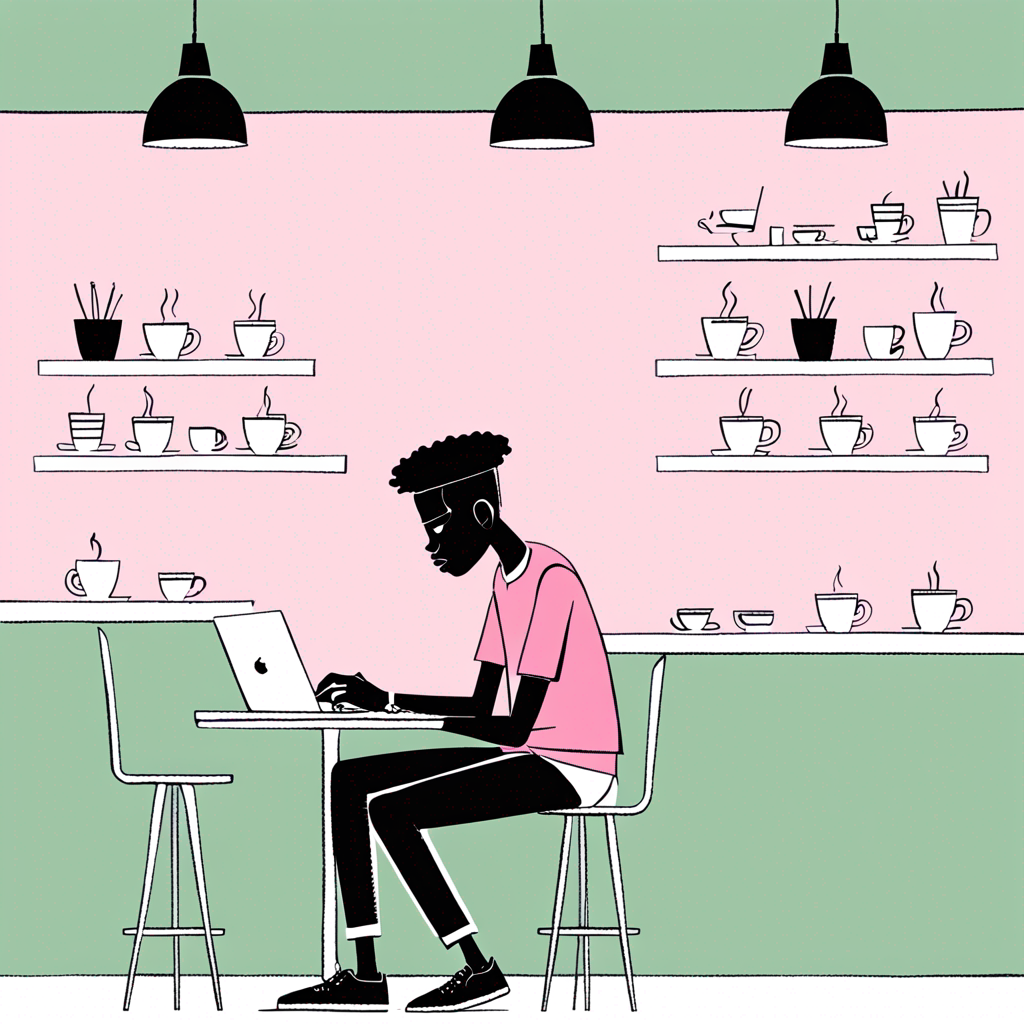What is My LinkedIn URL?
You know how important it is to build a strong online presence. And when it comes to LinkedIn, having a personalized URL can make a big difference. It's like a digital business card that showcases your professionalism and helps you stand out.
Why a personalized URL matters
A custom LinkedIn URL is an essential part of building your personal brand and image. It gives you credibility and authenticity, making it easy for people to find and connect with you. Plus, it's easy to share with others - whether that's on job applications, embedded in your resume, or added to your personal website.
Understanding and finding your LinkedIn profile URL
Your LinkedIn profile URL is a unique web address that directs people to your professional online presence. Having a custom URL makes it easier for others to find and remember you on LinkedIn. Here's why it's important: a custom URL helps you establish a professional online identity, making it easy for potential clients and collaborators to connect with you and grow your professional network.
Here are three simple ways to find your LinkedIn profile URL:
- Click on the "Me" icon, then "View profile" - your URL will appear in the address bar.
- Visit your profile page and click "Edit public profile & URL" - you'll see your editable URL here.
- Try Googling your first and last name along with "LinkedIn" - your profile URL should pop up in the search results.
Copying and pasting your LinkedIn profile URL
Want to share your LinkedIn profile with others? Here's how to get your unique URL on both computers and mobile devices:
Computer instructions
- Copy the URL from the address bar - it's the fastest way to get your profile link.
Mobile instructions
- Tap your profile picture, select "View Profile", then navigate to "Contact info" where you can copy your URL.
Changing your LinkedIn URL
If you need to update your LinkedIn profile URL, here's how:
- Head to your profile page, click "Edit public profile & URL", and then select "Edit your custom URL".
- Enter your new URL and save the changes. Just keep in mind that you'll need to wait 30 days before making any further changes to your URL.
Remember to choose a URL that's easy to remember and relevant to your professional brand. And don't forget to update any links to your old URL to avoid confusion.
About the Author
Charli is a co-founder and marketing director of thelime.one and a regular contributor to LinkedIn.
The author worked with AI assistance on this article. (We're a startup and we need to get our stuff out there!) We're working our way through the most popular pieces and rewriting fully with our human team.